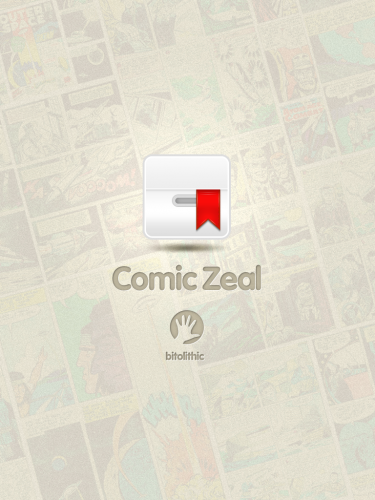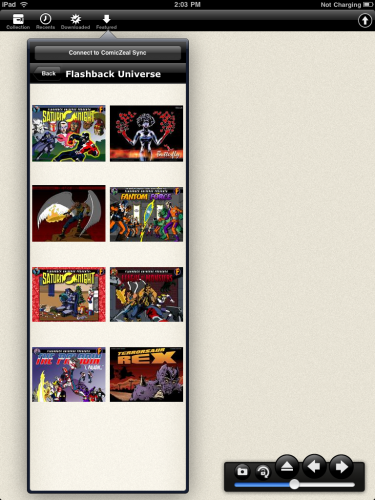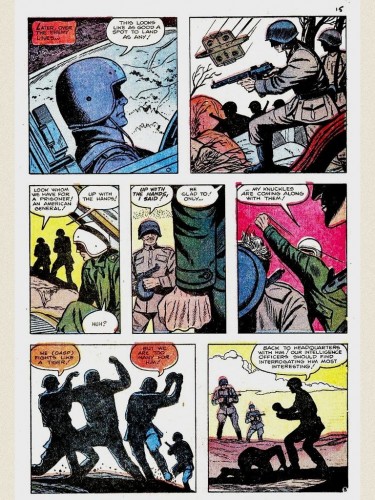Without question, one of the killer apps for the iPad is the ability to read comics/graphic novels digitally. While the screen size of the iPad isn’t exactly 1:1 with the size of a comic, it’s close enough to provide an almost identical reading experience. It might be even better than the real thing, since you can easily screen shot pages and email them to friends. No other device on the market currently can offer this capability. In fact, I’ve probably spent more time reading digital comics on the iPad than doing anything else on it so far.
You’ll need to download an app to read comics, as there’s no built-in function on the iPad to do so. I’ve been using Bitolithic’s Comic Zeal 4 for iPad since launch week and have put it through its paces.
TL;DR version of this review: While not perfect, Comic Zeal is worth the $7.99 price if you intend to spend any significant time reading multiple comic files on your iPad.
File Import:
Comic Zeal 4 supports the .cbr, .cbz, and.cbi filetypes for digital comics import. I haven’t come across a situation yet where I needed more filetypes supported, but if you need PDF or RAR support, you’ll need to either convert them or find another app. Transferring comics to the iPad is very simple. You plug in your iPad to your computer’s USB port, navigate to the Apps tab in iTunes, and click on the Comic Zeal icon under the “file sharing” section. From there, you drag and drop any number of comic files to transfer them over. I found transfer speeds comparable to those of mp3 files. Finally, the next time you open the Comic Zeal app on your iPad, there will be a short processing queue for all of the comics you transferred earlier. In the initial version of the app, this process took an unbearably long time. Fortunately, the 4.0.2 update addressed this and the queue is now a minor inconvenience. According to the developer, this extra bit of processing is needed in order to optimize reading performance for the iPad.
I’d like to see a form of Wi-Fi syncing in the future, preferably a solution that accounts for batch file importing. (Update: I’ve been informed that you can do this currently via Comic Zeal Sync, a free Java app downloadable from the Bitolithic website. It is very simple to use and sync. No fiddling with network settings is necessary. It would still be nice to have a solution that doesn’t require the installation of a standalone app, though.) I can see myself in situations where I’m away from my main PC, but would like the capability to add content to read. The recently released free Cloud Reader app offers this capability, but requires far too many clicks in order to get over a large number of files.
The UI:
As you can see above, Comic Zeal makes good use of pop-over window panes in its interface. The biggest strength of Comic Zeal is its thoughtful interface for organizing and navigating your collection. All of the comics in your collection are represented by icons of the actual comic’s cover. You can then sort your comics into graphically represented long comic boxes (think folders) via a slick tap interface. Once you go into edit mode by tapping the edit button, you can then tap the comics you want to select. Selected comics will jiggle, like when you manipulate icons on the iPad home page. From there you can either delete the selected comics or move them into an “other” or existing folder. You can also change the view to display only icons or text and icons. It’s pretty nice, but there are a few nits I’d pick. A “select all” button would be nice, along with a clarification that the “other…” selection on the move window really means “new folder”. Also, the ability to rename folders seems like an obvious oversight. Finally, as cool as the “jiggling” animation looks, it can be hard to tell what’s jiggling and whats not when you have an entire screen of icons selected. Some simple checkboxes may provide a more salient solution. Nevertheless, organizing your digital collection on Comic Zeal is a treat.
The other icons I didn’t find as useful. The “Recents” and “Downloads” sections are currently useless as they puts the most recently accessed or downloaded files on the bottom, forcing you to scroll through pages before getting to them. (Bitolithic has confirmed this as an issue and will have it fixed for a future release.) There’s also a “Featured” button which should be labeled most appropriately as “Download” or “Store”. From there, you can download selected golden age and Flashback Universe comics for free.
The Reading Experience:
Comic Zeal 4’s reading experience is polished. Your trusty swipe and pinch gestures make it intuitive to flip pages and zoom in and out. Unlike it’s competition, pages are displayed in the correct order and distinctly on each screen. Splash pages automatically resize to fit width-wise in portrait form. You’ll probably want to rotate the screen to landscape in order to properly read the pages without zooming.
There are a few puzzling interface decisions, though. I’ve been trained by iBooks, Kindle, instapaper, Goodreader, and countless other apps that single tapping the middle of the screen hides and shows the menu bars. Single tapping in Comic Zeal zooms in to wherever you tap. It takes a double tap (or a tap on the watermarked arrow) to bring up the menu. You can change this behavior by going into the iPad settings section, but it’s odd as to why the default settings aren’t set up like most iPad apps. I also found myself constantly wanting to tap the margins to change pages, but the app doesn’t have that capability yet. (Bitolithic promises this will be in the new version.)
Buttons on the bottom bar allow you to snap a screen shot, lock the screen orientation, open a file, page forward and backwards, and seek to a page with a slider. I love the screen shot button, as it provides an obvious way to snap a page to share with people. In future versions, I’d like to see this expanded upon to allow for a screen shot of selected panels and easy access to share them via twitter/email/etc. It would also be great to have a way to read lots of consecutive single issues without having to navigate the collection through multiple taps. Perhaps the arrow keys on the bottom menu could be used for next/previous issue in a folder.
Reading in Comic Zeal is a breeze once you learn the quirks of the interface. It’s relatively clean, but could be so much better with a few small changes.
Conclusion:
At iPad launch, Comic Zeal was one of two solutions for reading your own comics digitally. It still is, with the difference being that the alternative app, Cloud Reader, is now free rather than more expensive. That being said, I still think Comic Zeal provides enough in the way of features to warrant the purchase if you plan on frequently reading digital comics. If you’re only looking for an app to demo to your friends or read a digital comic file here and there, you’re better off with the official Marvel app or Cloud Reader.
A promising sign with Comic Zeal is that Bitolithic appears to be listening to feedback and has provided transparency in their development process through their twitter feed. $7.99 is a bit more than an impulse purchase on the app store, but for an app i use constantly, I consider it worth the investment. If Bitolithic follows through on its promises and continually evolves Comic Zeal, it could be the beacon for a true digital comics revolution.